- Image and text skills
In Word documents, sometimes we need to make some content into a table. We usually create a table first, and then manually enter the content one by one.
TodayTeach you tips on converting text directly into tables.
Take this document as an example. Careful friends have noticed that this text is separated by commas in the English input method state.
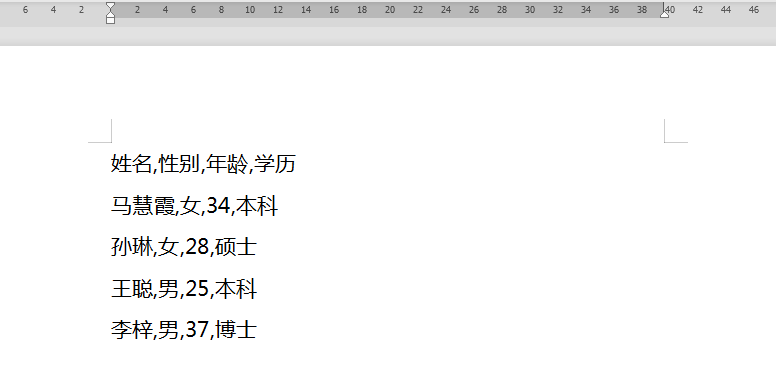

■ First, Ctrl+A selects all the content in the document, click the "Insert" menu bar to find "Table", and select "Convert Text to Table".
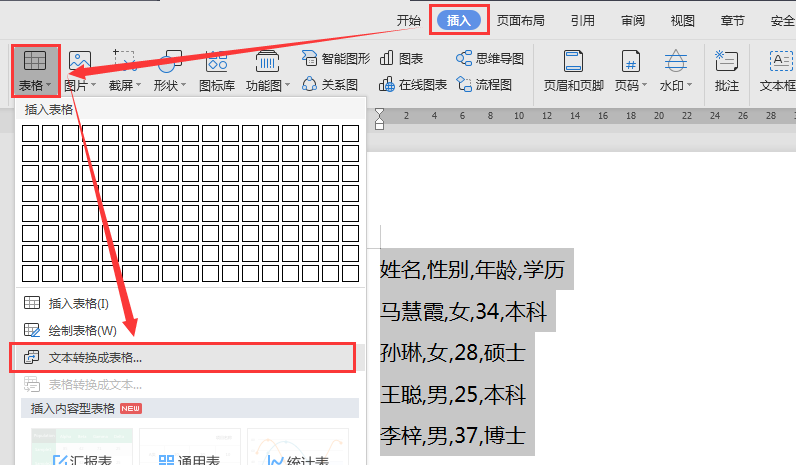
■ Select "Text Separation Position" in the pop-up dialog box. I just mentioned that this text is separated by commas, so select commas here.
Modify the number of rows and columns again,Click "OK" to quickly convert the text into a table.
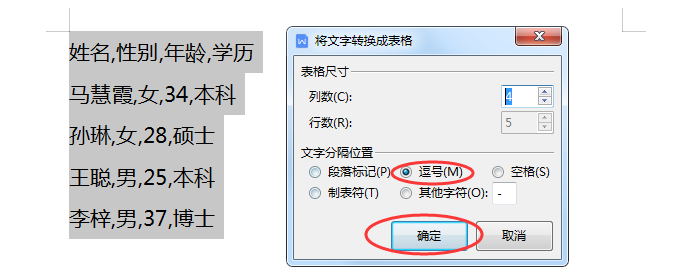
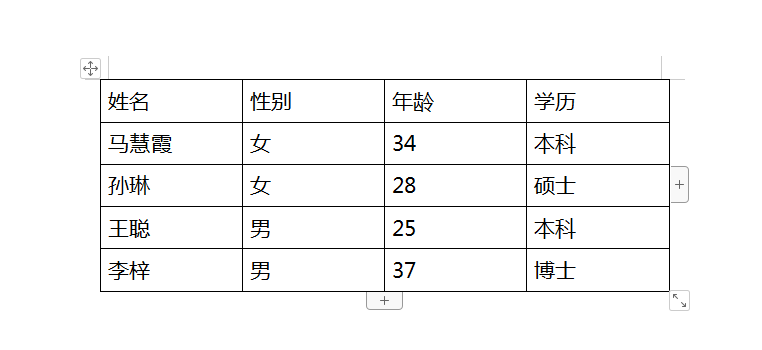
■ In the same way, if you need to convert the content in the table into text, the same operation is done. Select all the content in the table and click "Insert" - "Table".
Select"Convert table to text".
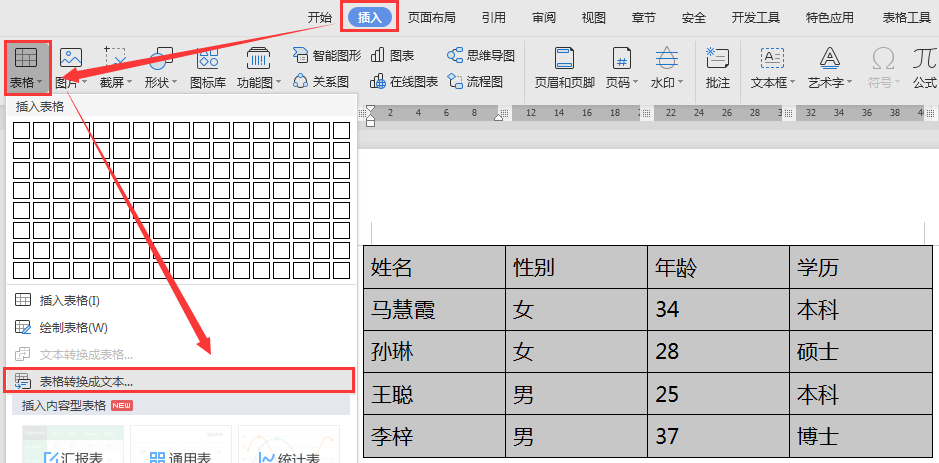
■ Set the text delimiter you need, click "OK", and the table will be converted to text.
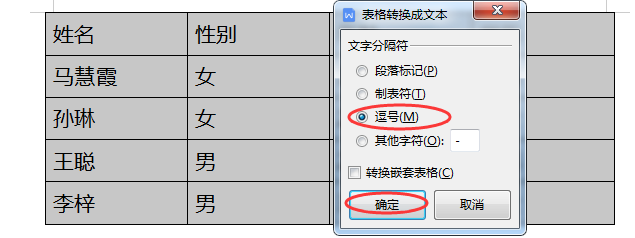
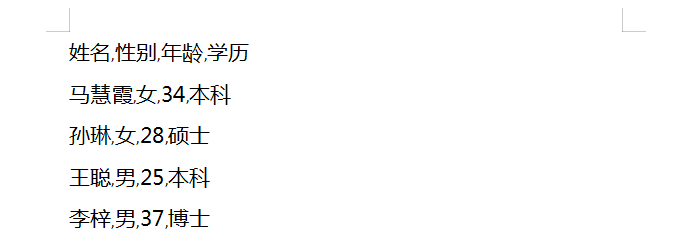
It should be noted that if we want to convert table text, we need to select all text parts, and the text separation symbol is a comma in English.
Only in this way can the text be converted into table style.
Articles are uploaded by users and are for non-commercial browsing only. Posted by: Lomu, please indicate the source: https://www.daogebangong.com/en/articles/detail/1-miao-shi-xian-wen-zi-he-biao-ge-hu-zhuan.html

 支付宝扫一扫
支付宝扫一扫 
评论列表(196条)
测试