The editor saw many friends asking questions about PPT format conversion in the background. How to convert slides into pictures? How to convert PPT animation to video? It seems that document format conversion is really a headache.

In fact, you may not have thought that our office software is a powerfulformat converter! So today I will tell you about the alternative use of PPT—format conversion~

1. PPT format conversion
1. Caring for users of lower versions
The latest version of PowerPoint is installed on your computer, but other people's computers may still be stuck at the 2003 version. Documents created using a higher version will have compatibility issues if they are opened on a lower version of the software. , some cannot be opened directly and the content cannot be displayed.
But we don’t know which effects and functions cannot be displayed in the lower version, so we can directly save the prepared PPT as lower version format.
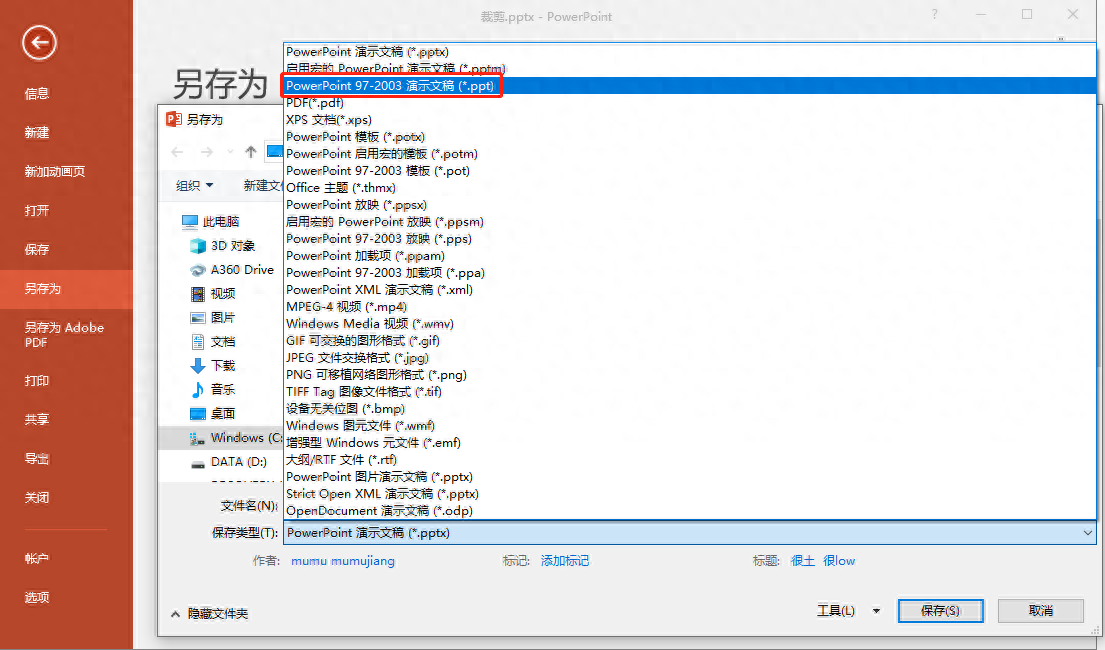
After choosing to save, the software will automatically detect the compatibility of the document and indicate where there are problems. If you feel that these will not affect the slide presentation after reading it, click [Continue] to complete the format conversion from the higher version to the lower version.
2. Save as image document
Many friends don't want the PPT effects they have worked so hard to display on other computers, so they save the pages as pictures one by one, and then reinsert them into a new PPT file.

In fact, this operation is a bit of a waste of time. The save as function in PPT can help us save the slides as picture presentations. The time will be slower than the conversion between high and low versions, because the software is helping you complete the conversion from PPT to pictures. A series of operations for picture-based PPT ~

Click on the PPT document you saved as, and you can see that the entire document has been converted into image format~
3. Slides turn into videos instantly
I made a dazzling and cool animated presentation, but found that the low version of PP in other people’s computers couldn’t be displayed at all! That's not possible. The effect is so cool and the work is so hard. How can I not watch it? At this time, we can directly export the PPT as video and it will be OK. I don’t believe that your computer can’t even play the video~
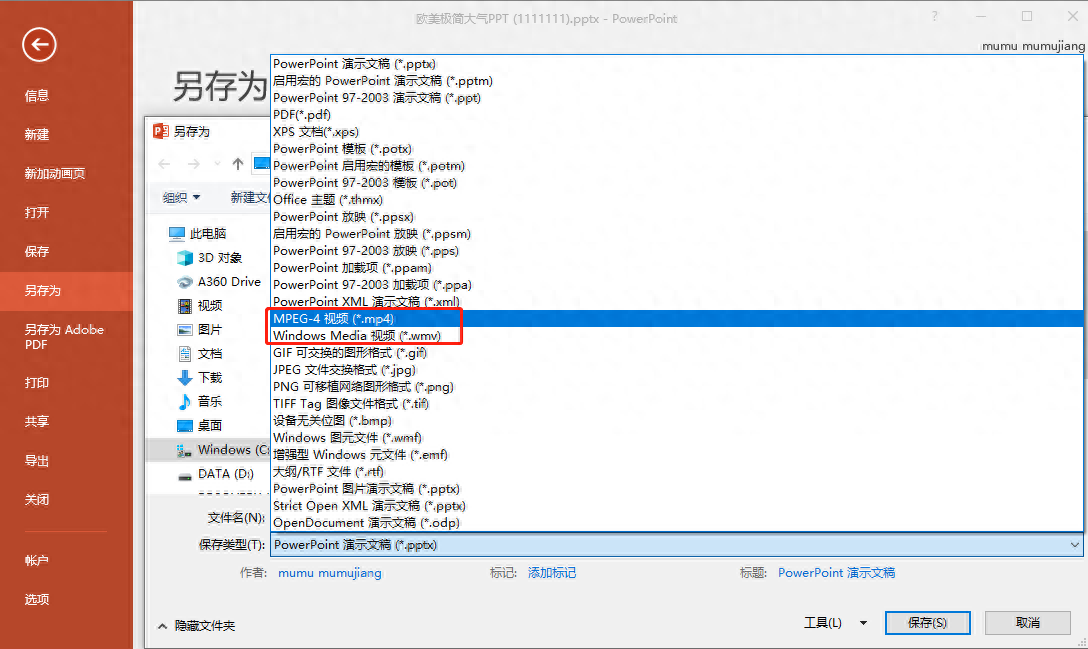
There are two video formats, the common MP4 format and the less common but very compatible wmv format. Using this method will save the conversion according to the PPT default settings~
If you still want to set the resolution of the video or add narration, you can select the [File]--[Export]--[Create Video] function to operate.

4. No one can touch my PPT
Sometimes we need to convert files to PDF format to prevent others from changing the content. Many people use conversion tools at the first time. If it is just a single file, the editor still recommends that you just convert PPT to PDF directly.

If there are complicated effects in the slides, there may be some format conversion errors when exporting them directly to PDF, so you can be safer and save the PPT as a picture presentation (the previous method) first, and then save it in PDF format. , so as to ensure the completeness of the document. (If the PPT involves animation display, do not convert it to PDF format. Everyone knows this.)

2. PPT batch conversion
1. Format conversion tool
The previous methods are suitable for single or several file operations. If you need to convert files in batches, you can try the professional format conversion tool—Swift PDF Converter.

2. PPT to PDF format
Taking the PPT to PDF format as an example, click [Other Convert to PDF]--[PPT to PDF] function, then add the PPT files that need to be converted, and add all the PPT files in the computer~

Finally, select the storage path and click the [Start Conversion] button in the lower right corner to implement batch conversion.

This is what the editor has shared. If you have other useful PPT processing techniques, please feel free to add them!
Articles are uploaded by users and are for non-commercial browsing only. Posted by: Lomu, please indicate the source: https://www.daogebangong.com/en/articles/detail/1-fen-zhong-xue-hui-PPT-wen-dang-de-5-zhong-ge-shi-zhuan-huan-fang-fa-kan-kan-ni-liao-jie-duo-shao.html

 支付宝扫一扫
支付宝扫一扫 
评论列表(196条)
测试